Demographics
This panel focuses on the attraction of contributors and those leaving the community. There are two main bar charts where you can filter the information.
By default, Git is selected in Data Source widget. That means we are looking
at Git data. By clicking on the drop down list you can select any other source
from the list of available data sources (it depends on the demography study to
be activated in grimoirelab-sirmordred). Notice a filter named data_source:''
is added on top. This is the way Kibana manages filtering and you don’t need to
manually modify it, Kibana does it for you when you modify your selection in
Data Source widget.
The first bar chart, on the top, displays the amount of contributors that made their first contribution in that period of time.
The bar chart below groups developers by their last detected contribution. Thus, the first bar chart provides information about how the community is attracting contributors while the second bar chart provides information about the evolution of the people leaving the community.
This panel is intended to be used with the whole history of the community activated and not with some pre-established timeframe of activity as in other panels (for instance, 2 years). This is done in this way as the information is pre-computed and displayed focused on the first and last contribution of each person.
Tables on the bottom, showing organizations and projects, are mere informative widgets and shouldn’t be used to filter information. It is worth mentioning that when clicking on any of them and a filter is enabled, the information displayed is not filtered as it is usually done in Kibana. Let us imagine that the filter by a project X is enabled. This panel would show the attraction/retention/developers leaving the community that at some point participated in such project. However, this does not display the specific attraction/retention/developers leaving rate for that project.
As the information is pre-computed per developer and not done on-demand by Kibana, this forces to use this approach.
In addition to this, information about contributors that recently left the community is based on not having any contribution during the last six months (so sent their last contribution six months ago). The selection of six months as the period to define a contributor as inactive is based on our own experience measuring open source communities. Each community may have their own peculiarities that may vary this approach, but in general this has been a good indicator up to now.
Known limitations & issues
-
In order to count things we would need a common field that uniquely identifies each contribution. E.g. in Git we could use
hash, but it is not present in other sources. Currently I used a count of index items to keep the metric compatible with all indices, but this way we are not excluding duplicates. We could useuuid, but in data sources like StackOverflow it is not used in answers, so the result would be even worse than counting items. -
There is a known issue that may affect the readability of the panel: when a person has been detected as sending her first contribution in 1970. This is a problem of the analyzed Git repository that contains that information, but also in the cleaning process of the Grimoire infrastructure. This data-issue provokes that the information for such developer for her first commit took place in 1970, and this is clearly wrong. Those contributions should be ignored or updated to a real timeframe of activity at some point. If you see this behaviour in the dashboard, please report this as a bug.
Files
To use this dashboard with your own GrimoireLab deployment you need to:
- Check
demographicsindex is available on your GrimoireLab instance (grimoirelab-elk automatically creates this alias for you when the corresponding study is set to active in grimoirelab-sirmordred). - Import the following JSON files using Kidash tool.
| Index Pattern | —– | Dashboard |
Command line instructions
Once you have the data in place, if you need to manually upload the dashboard execute the following commands:
kidash -e https://user:pass@localhost:443/data --import demographics-index-pattern.json
kidash -e https://user:pass@localhost:443/data --import demographics.json
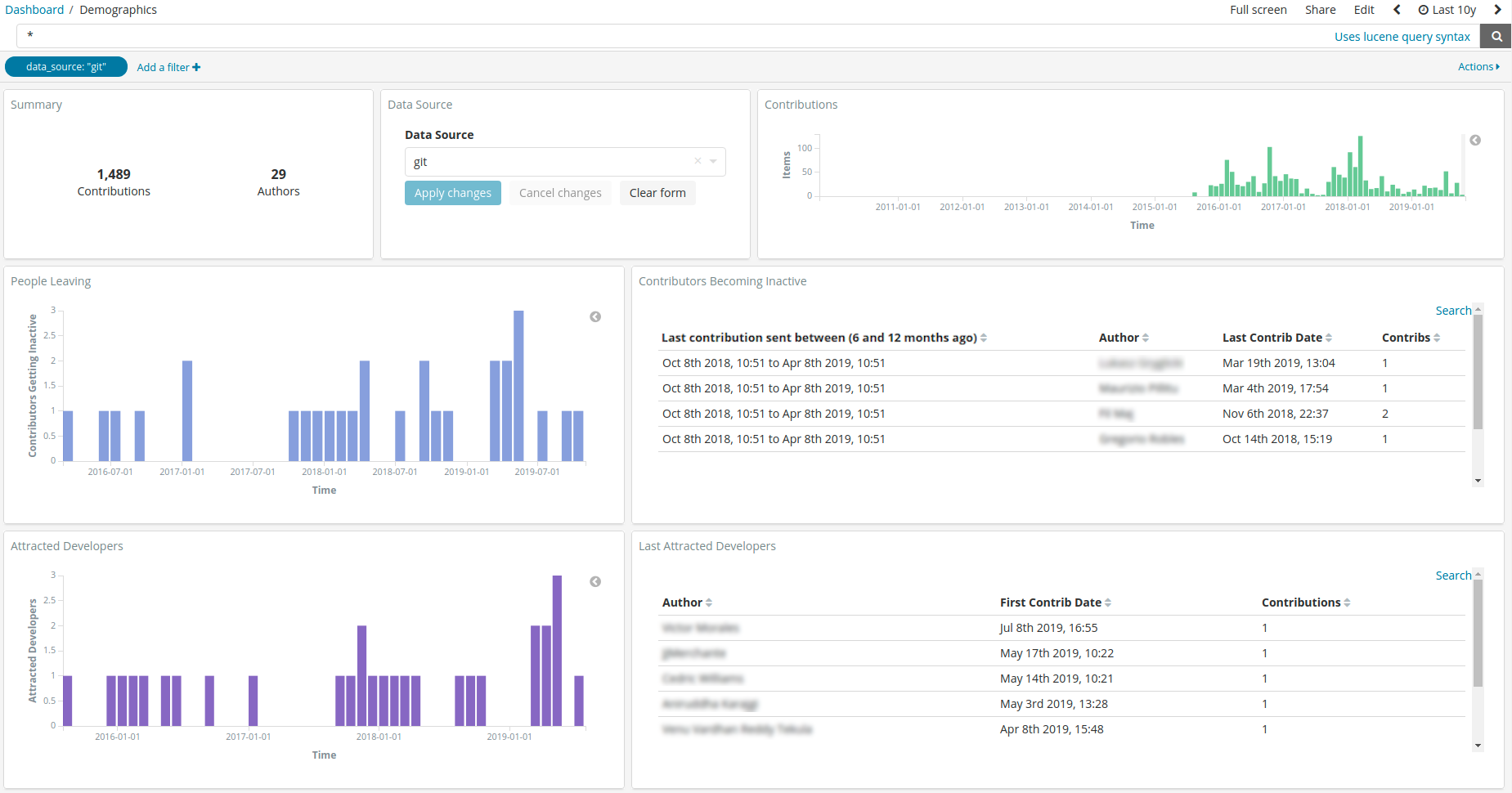
Edit this doc