Slack Devrel
This dashboard focuses on Slack activity, active users, and channel members.
To filter bots there is a filter on top of the dashboard. Server Activity is excluded
from specific visualizations (see Excluding Server Activity)
because doing it at dashboard level would create a conflict with the way we identify
new users by looking at join messages to specific channels
(see How to customize our definition of New Users).
The visualizations you can find on the dashboard are:
-
General Numbers widget displays aggregated numbers for the time slot of analysis.
-
New Users counts number of users joining one of the following channels:
#announcements,#community-meetings, or#devrel. Note that if a given user would join two of them at different dates we could count them twice as we can only count unique users joining those channels between the dates specified on each bar. -
Active Users gives an aggregated number of all people that have sent at least one message to any Slack channel during the time range we are analyzing.
-
Channel Members, Active Members, and Inactive Members show those members by each of the channels. The Channel Member value is given by Slack and not calculated by the tool. This is why the total number of Channel Members or Active Members is higher than the number of Active Users. Members are used to indicate those people that are registered and/or participating in any of the channels. A member is different from an Active User as a member belongs to a certain Slack channel and may or may not be active in the period of analysis. An Active User has been active for sure.
-
Active Channels displays the number of channels with messages during the period of analysis.
How to customize our definition of New Users
The way we to identify new users is looking for the channels they joined. We can do it because we know there is a set of channels to which new users are automatically added when joining the community for the first time. However, this is specific from each community so, to get accurate results, you may need to modify this set of channels.
By default, the New users visualization relies on a Search named
slack_join_messages_to_main_channels. This search looks for join messages on the
following channels:
#announcements#community-meetings#devrel
Thus, to customize the dashboard you should modify slack_join_messages_to_main_channels
according to your community.
Excluding Server Activity
Server messages are filtered out of these metrics. Specifically we exclude messages corresponding to the following subtypes:
channel_joinbot_messagebot_add
Acknowledgments
We would like to thank Frances Chao-Gay and benny Vasquez from chef.io project for their collaboration. This dashboard hadn’t been possible without them. It is based on their ideas and they were the actual reviewers of the work done.
We had also the opportunity of discussing the use case with benny during one of our bi-weekly CHAOSS-GrimoireLab calls, publicly available on YouTube.
Files
To use this dashboard with your own GrimoireLab deployment you need to:
- Check
slackindex is available on your GrimoireLab instance (see grimoirelab-sirmordred documentation for details on how to deploy it). - Import the following JSON files using Kidash tool.
| Index Pattern | —– | Dashboard |
Command line instructions
Once you have the data in place, if you need to manually upload the dashboard execute the following commands:
kidash -e https://user:pass@localhost:443/data --import slack-index-pattern.json
kidash -e https://user:pass@localhost:443/data --import slack_devrel.json
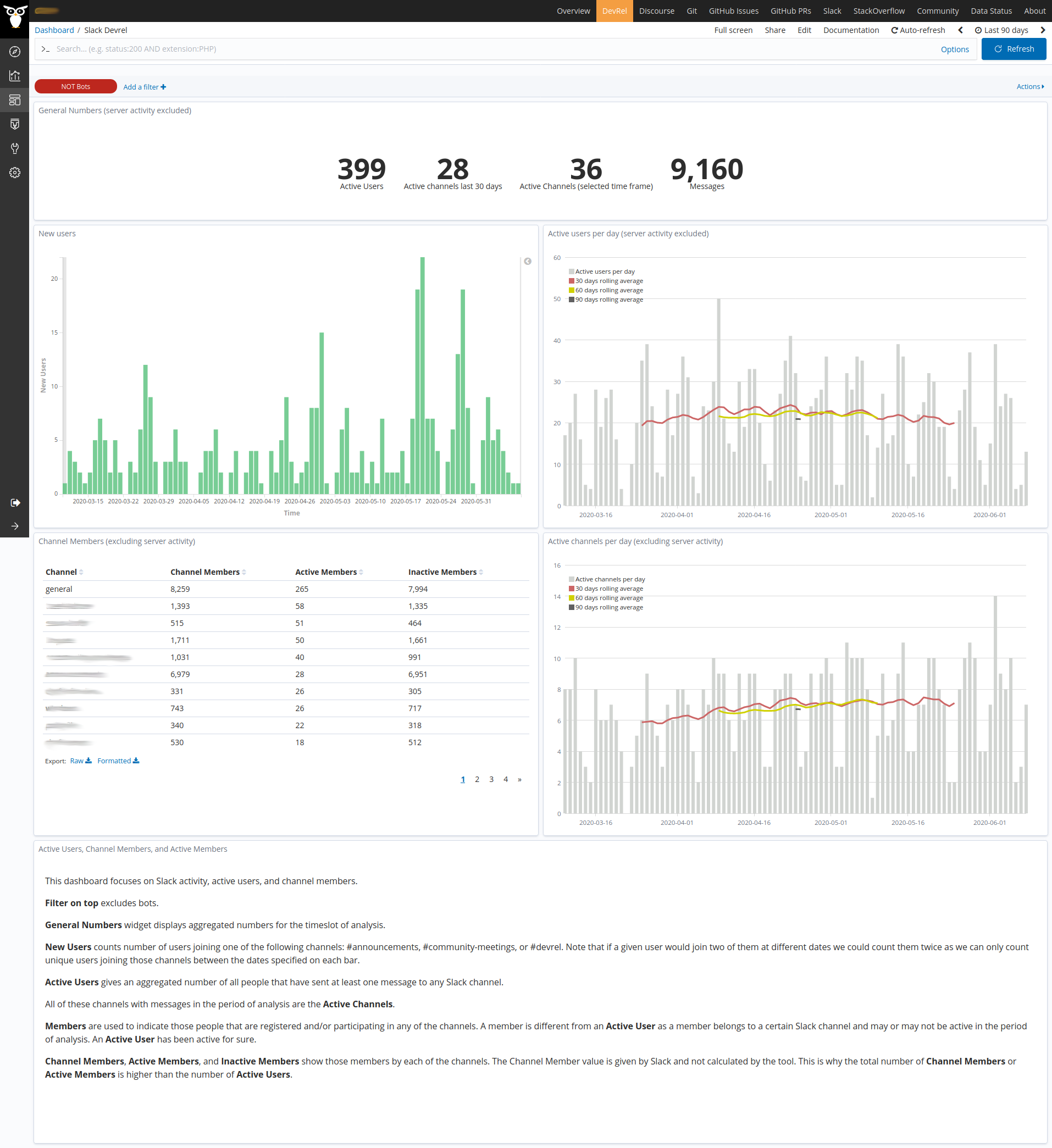
Edit this doc