How to edit a dashboard ?
A dashboard usually represent some visualization or table of some sort. GrimoireLab allows you to execute the following queries in regards to your dashboard.
Edit panel’s title
Editing a dashboard’s title is simple.
- Steps
- Click on
Editin the navigation bar of GrimoireLab.

- Click on the
Settingsicon of the dashboard. This will open a dropdown.
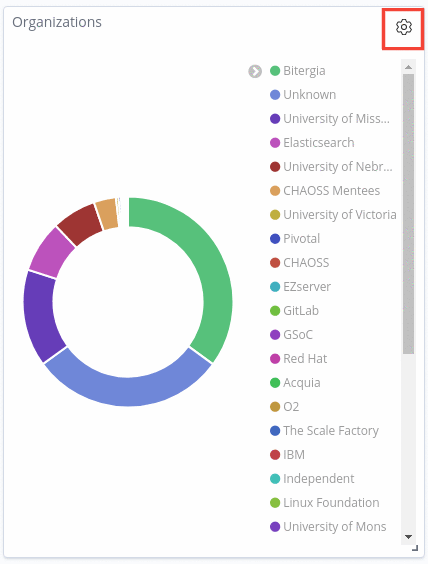
- Click on
Customize paneland change your dashboard’s panel.
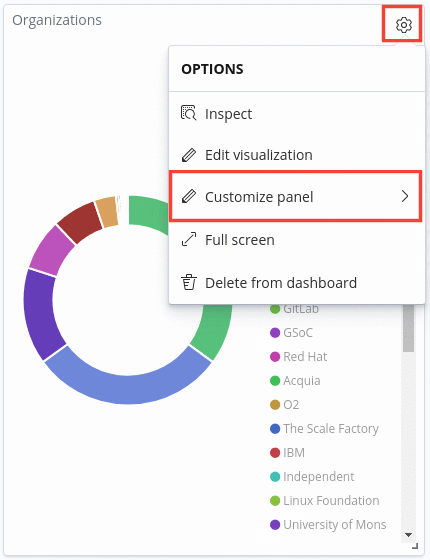
- Click on
How to arrange your panels
GrimoireLab provides you with the ability to move and display your panels in any order you want.
- Steps
-
Look for the “Edit” button and click it.

-
Once you’ve done the above, edit mode will be active. You can then drag any panels around and arrange it in any way you want.
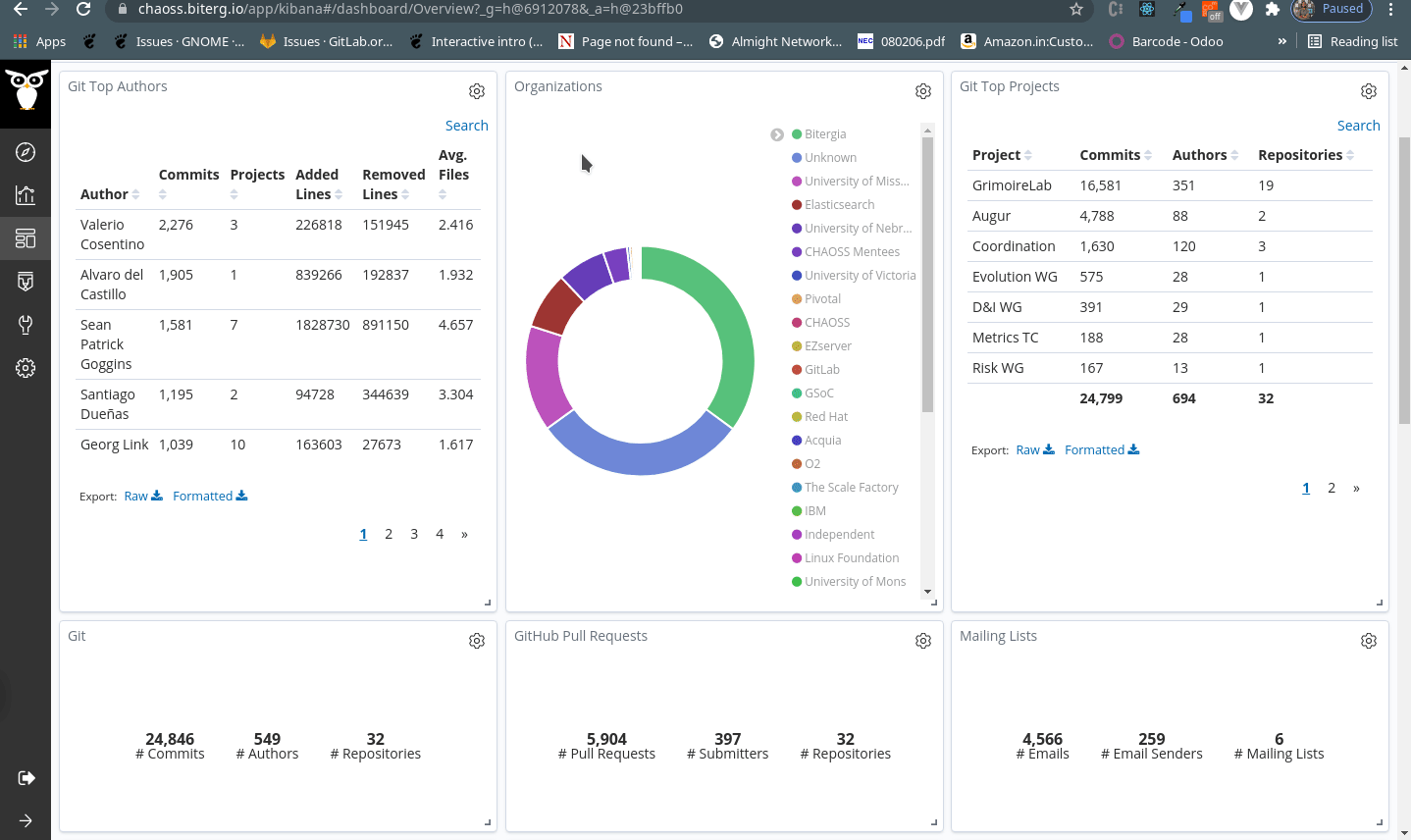
-
How to add a visualization to your dashboard
Dashboards would not serve any purpose visualizations. In case you want to add a visualization to your dashboard, follow the steps below.
- Steps
- Click on
Editin the navigation bar of GrimoireLab.

- Click on
Addon the same navigation bar. This should open the side panel titledAdd Panel.

-
Click on your visualization on choice and it will get added onto your dashboard.
-
Click on
Saveto save the changes to your dashboard.

- Click on
Note: If you want to edit your visualization, please refer to this section. Content on how to edit your visualization is covered there.