Remove visualization from dashboard
For this action, you need to logged in as well.
- Steps
- Click on
Editin the navigation bar of GrimoireLab. - Click on the
Settingsicon of the dashboard. This will open a dropdown. - Click on
Delete from dashboard. - Press on
Savein the navigation bar to save it.
- Click on
Note: The above action removes the visualization from the current dashboard only but the visualization would still be available in your visualizations lists. In case you want to remove a dashboard entirely, follow the next steps.
Delete a visualization
- Steps
- Click on
Visualizeon the sidebar. It is the second icon from the top.
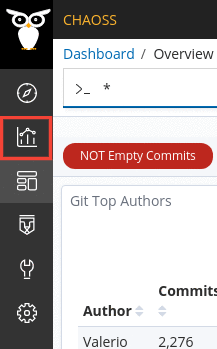
- Search of the needed visualization and check it.
- Once you’ve checked the required visualizations, you’ll see a trash icon next to the search bar.
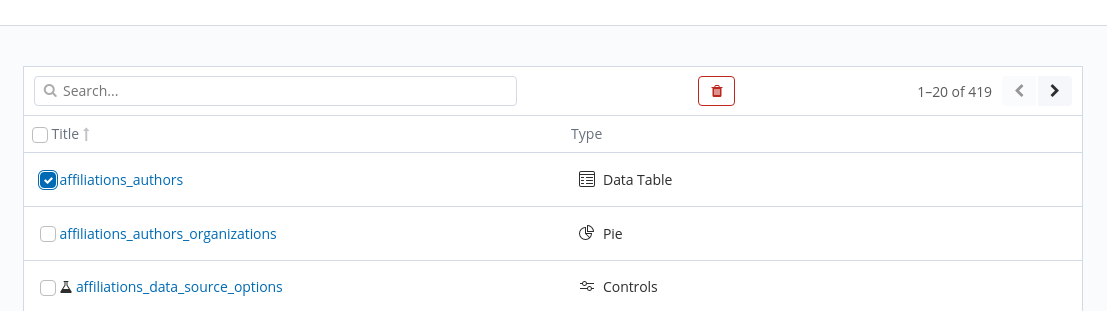
- Click on the trash icon to delete the checked visualizations.
- Click on
Note: You need to be logged in to be able to perform the above action.